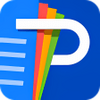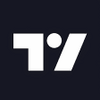Windows-based app designed to allow online remote access from one Windows PC to another PC
Windows-based app designed to allow online remote access from one Windows PC to another PC
Pros
- Offers remote access to your PC
- Easy to use
- Lets you create and work with different groups
- Does not take up a lot of room or cause your PC to slow down
- You can drag and drop files to share them with others
Cons
- Requires a lot of time to set up and use the software
- You can only share files with people who use the same version
- Asks you to log in each time you use it
- Any changes you make take a few minutes to complete
Remote PC is software designed to give you remote access to your computer when you're not there. Have you ever needed a specific file for work that you left on your home computer? Maybe you had a project for school that you forgot and left at home. This software makes it easy to recover your files and is easy to use, too.
Similar to other productivity software, Remote PC lets you pick how you want to use it. One of the top features it offers is remote access. You no longer need to be right next to your computer to recover files. With Remote PC, you can even access those files when you're on a different floor of your home or a different room as well as when you're across the city or in another state. It's helpful to know the file name before you search for it, but you can also look for files based on where you put them. The software even lets you recover old copies of your files as long as you saved them to your PC.
Sharing files is another helpful feature available through Remote PC. Are you a student and need to send files to people in your class group>? If you commute to school, you may find that some of the important files you need for a group presentation are back at home. Remote PC allows you to access your system and find the files you need. You can then use the software to share those files with multiple people. This feature also comes in handy if you live on campus and need to share files that you don't bring with you.
Whether you're in school or you have a job, you probably need to work with others and in small groups. Productivity software often features a chat element that lets you type messages and send them to specific people. The makers of Remote PC know that you don't always have time to find the right keys, which is why they designed Remote PC to include a voice chat feature. Why fumble over the keys or send messages that don't include all of the info you want to share? With this software, you can send messages with the sound of your voice. It also allows you to hear comments from others in your chat as long as they have microphones.
You don't need to waste a lot of time setting up groups either. With Remote PC, you simply look over your contact list and pick the people you need to include in each group. This allows you to assign family members to one group that you use to talk about an upcoming reunion or party and another group filled with people you work with or are in your school group. The software lets you add create as many groups as you need and add dozens of people to each one.
One problem with Remote PC is that it often asks if you want to upgrade to a newer version. Those messages can be quite annoying. If you decide to upgrade, you may have problems using some of your old groups, too. Everyone in a single group must have the same version of Remote PC to connect with other members. When you create the groups and upgrade to the latest version, all of the people in your group need to also upgrade. You can't send them messages or let them share files if you don't use the same version of the software.
Another problem is that it takes a lot of time to set up. Keep in mind that you only need to set up the software once to use it. Most people found that within an hour, they had the software installed on their PCs and ready to use. You will also find that it takes some time for the software to complete any changes that you make. When you install it on your main PC and add or remove people from a group, it usually takes a few minutes for the software to update itself with those changes.
Sharing files with other systems is easy, too. You don't need to spend minutes looking for the right file and waiting for it to upload. With Remote PC, you simply click on the file you need and drag it to the marked box in the software. It will then send the file to other devices or users. You can pick members you need to receive the file before you drag it to shorten the process.
Many users like that Remote PC is compatible with most modern devices. Whether you use it for work or school, you likely have a laptop or desktop at home and mobile devices that you use on the go. Taking a tablet to school lets you take notes and keep track of data without carrying a computer. You can download Remote PC onto your tablet and get full access to all of the files on your home computer. Unlike similar productivity software that uses a lot of your resources and memory space, Remote PC uses fewer resources and takes up so little storage space that you can run other programs or apps at the same time.
For work or school, few software tools are as handy as Remote PC. Though it can run slow at times and lacks any options for video chats, it's a great way to share files and access your home system.
Pros
- Offers remote access to your PC
- Easy to use
- Lets you create and work with different groups
- Does not take up a lot of room or cause your PC to slow down
- You can drag and drop files to share them with others
Cons
- Requires a lot of time to set up and use the software
- You can only share files with people who use the same version
- Asks you to log in each time you use it
- Any changes you make take a few minutes to complete